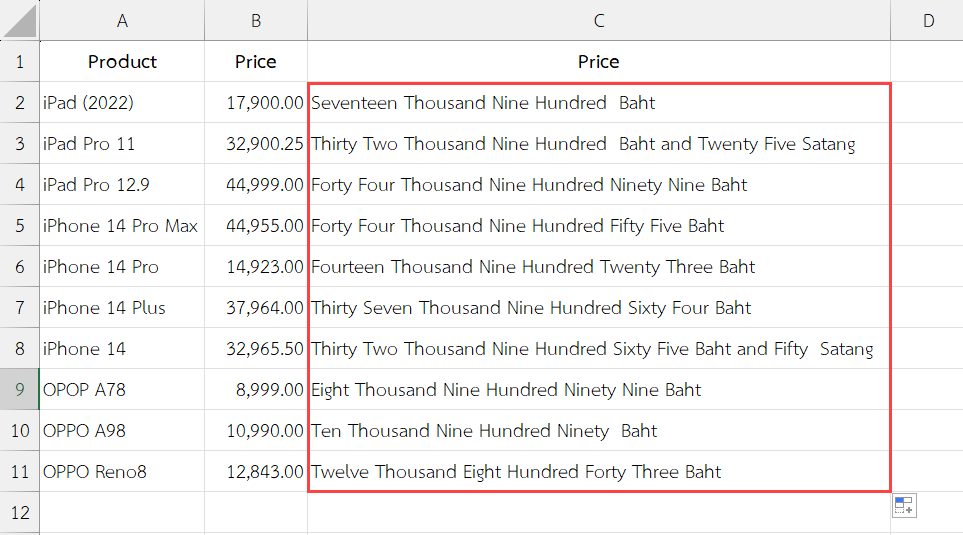ในกรณีที่เราต้องการแปลงตัวเลขจำนวนเงินให้เป็นคำอ่านภาษาไทย เราสามารถใช้ฟังก์ชัน BAHTTEXT() มาช่วยแปลงได้อย่างง่ายดาย
อ่านวิธีใช้ได้ที่บทความนี้ แปลงตัวเลขจำนวนเงินเป็นคำอ่านภาษาไทยใน Excel
แต่ถ้าต้องการแปลงตัวเลขจำนวนเงิน (บาท) เป็นภาษาอังกฤษ เราจำเป็นต้องเขียนฟังก์ชันขึ้นมาใช้งานเอง แล้วค่อยเรียกใช้ฟังก์ชันดังกล่าว
สมมติว่าเรามีข้อมูลดังตาราง
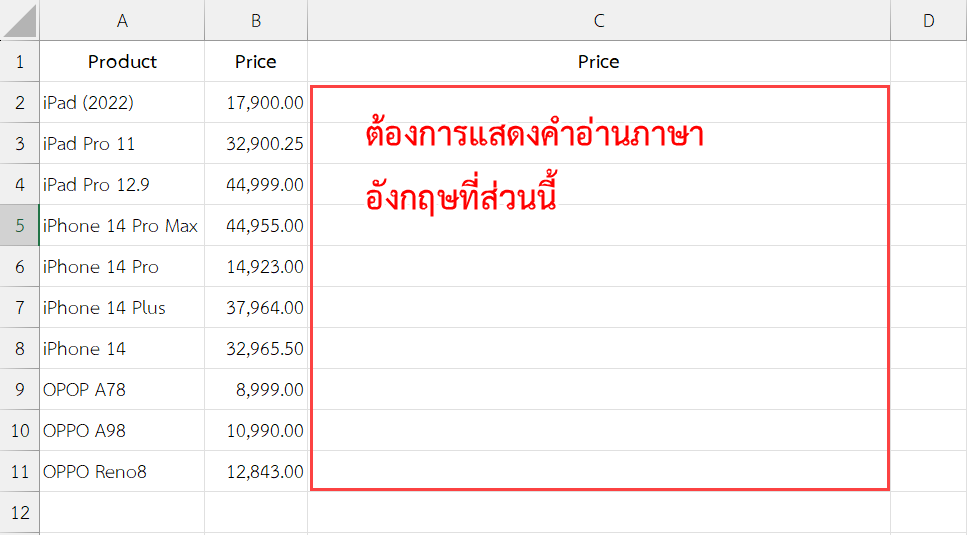
เรามีข้อมูลรายการสินค้าและราคาแล้ว และเราต้องการแสดงคำอ่านของราคาสินค้าเป็นภาษาอังกฤษ เราจะต้องสร้างฟังก์ชันสำหรับการแปลงตัวเลขค่าเงินเป็นภาษาอังกฤษเสียก่อน โดยมีวิธีการดังนี้
- คลิกที่แท็บ Developer
- คลิกคำสั่ง Visual Basic
หมายเหตุ : ถ้าไม่มีแท็บ Developer ให้เปิดใช้งานก่อน โดยทำตามบทความนี้ วิธีเปิดใช้งานแท็บ Developer ใน Excel เพื่อใช้งาน VBA
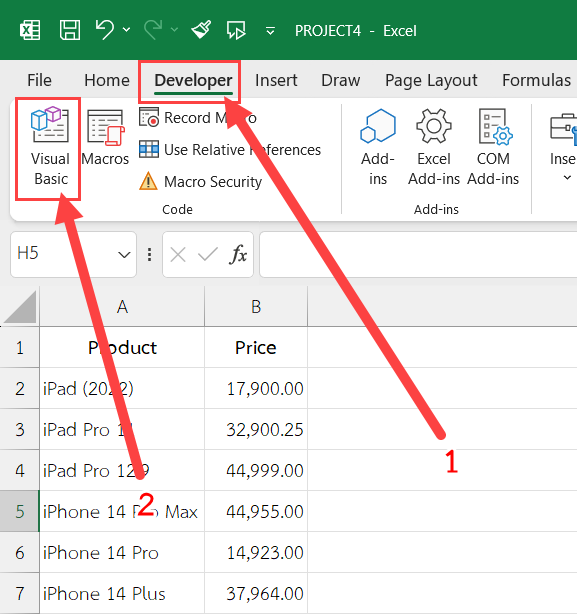
หน้าต่าง Microsoft Visual Basic for Applications จะถูกเปิดขึ้นมา
- คลิกขวาบนพื้นที่ว่างภายในหัวข้อ VBAProject
- คลิก Insert
- คลิก Module
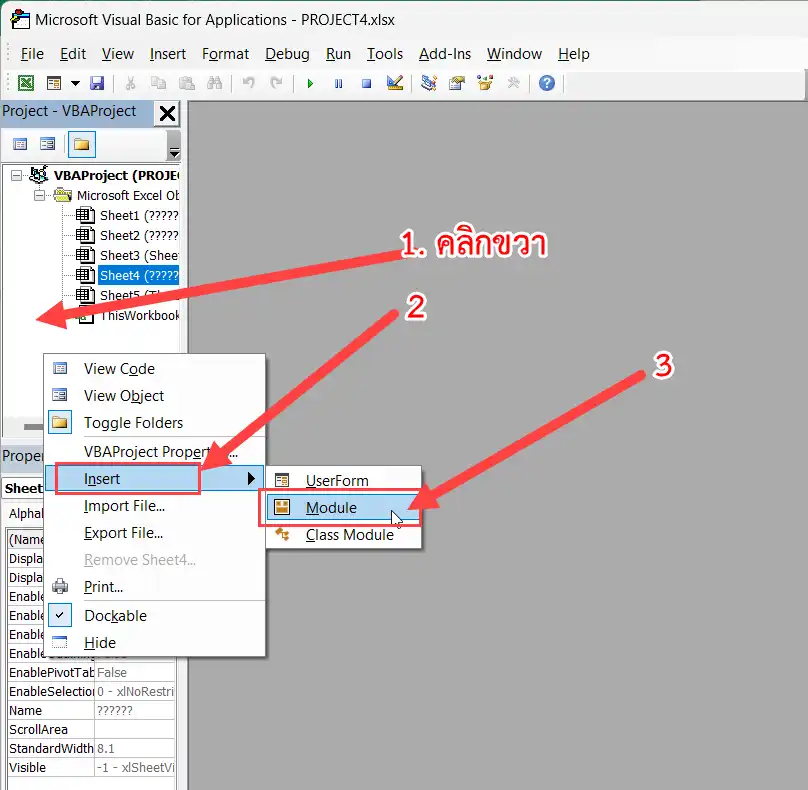
หน้าต่างสำหรับเขียนโค้ดจะถูกเปิดขึ้นมา ให้คัดลอกโค้ดด้านล่างนี้ไปวาง
Option Explicit
'Main Function
Function ThaiBahtToText(ByVal MyNumber)
Dim Baht, Satang, Temp
Dim DecimalPlace, Count
ReDim Place(9) As String
Place(2) = " Thousand "
Place(3) = " Million "
Place(4) = " Billion "
Place(5) = " Trillion "
' String representation of amount.
MyNumber = Trim(Str(MyNumber))
' Position of decimal place 0 if none.
DecimalPlace = InStr(MyNumber, ".")
' Convert Satang and set MyNumber to Baht amount.
If DecimalPlace > 0 Then
Satang = GetTens(Left(Mid(MyNumber, DecimalPlace + 1) & "00", 2))
MyNumber = Trim(Left(MyNumber, DecimalPlace - 1))
End If
Count = 1
Do While MyNumber <> ""
Temp = GetHundreds(Right(MyNumber, 3))
If Temp <> "" Then Baht = Temp & Place(Count) & Baht
If Len(MyNumber) > 3 Then
MyNumber = Left(MyNumber, Len(MyNumber) - 3)
Else
MyNumber = ""
End If
Count = Count + 1
Loop
Select Case Baht
Case ""
Baht = "No Baht"
Case "One"
Baht = "One Baht"
Case Else
Baht = Baht & " Baht"
End Select
Select Case Satang
Case ""
Satang = ""
Case "One"
Satang = " and One Satang"
Case Else
Satang = " and " & Satang & " Satang"
End Select
ThaiBahtToText = Baht & Satang
End Function
' Converts a number from 100-999 into text
Function GetHundreds(ByVal MyNumber)
Dim Result As String
If Val(MyNumber) = 0 Then Exit Function
MyNumber = Right("000" & MyNumber, 3)
' Convert the hundreds place.
If Mid(MyNumber, 1, 1) <> "0" Then
Result = GetDigit(Mid(MyNumber, 1, 1)) & " Hundred "
End If
' Convert the tens and ones place.
If Mid(MyNumber, 2, 1) <> "0" Then
Result = Result & GetTens(Mid(MyNumber, 2))
Else
Result = Result & GetDigit(Mid(MyNumber, 3))
End If
GetHundreds = Result
End Function
' Converts a number from 10 to 99 into text.
Function GetTens(TensText)
Dim Result As String
Result = "" ' Null out the temporary function value.
If Val(Left(TensText, 1)) = 1 Then ' If value between 10-19...
Select Case Val(TensText)
Case 10: Result = "Ten"
Case 11: Result = "Eleven"
Case 12: Result = "Twelve"
Case 13: Result = "Thirteen"
Case 14: Result = "Fourteen"
Case 15: Result = "Fifteen"
Case 16: Result = "Sixteen"
Case 17: Result = "Seventeen"
Case 18: Result = "Eighteen"
Case 19: Result = "Nineteen"
Case Else
End Select
Else ' If value between 20-99...
Select Case Val(Left(TensText, 1))
Case 2: Result = "Twenty "
Case 3: Result = "Thirty "
Case 4: Result = "Forty "
Case 5: Result = "Fifty "
Case 6: Result = "Sixty "
Case 7: Result = "Seventy "
Case 8: Result = "Eighty "
Case 9: Result = "Ninety "
Case Else
End Select
Result = Result & GetDigit(Right(TensText, 1)) ' Retrieve ones place.
End If
GetTens = Result
End Function
' Converts a number from 1 to 9 into text.
Function GetDigit(Digit)
Select Case Val(Digit)
Case 1: GetDigit = "One"
Case 2: GetDigit = "Two"
Case 3: GetDigit = "Three"
Case 4: GetDigit = "Four"
Case 5: GetDigit = "Five"
Case 6: GetDigit = "Six"
Case 7: GetDigit = "Seven"
Case 8: GetDigit = "Eight"
Case 9: GetDigit = "Nine"
Case Else: GetDigit = ""
End Select
End Function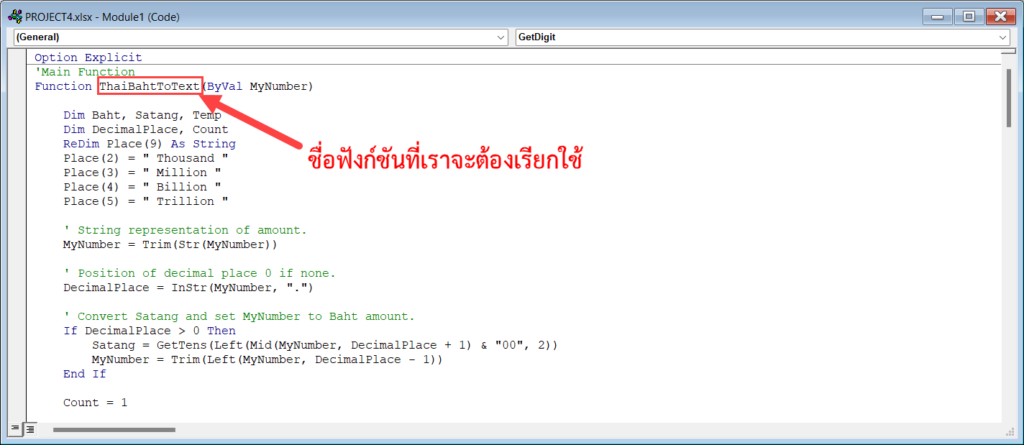
จากโค้ดด้านบน เราสร้างฟังก์ชันที่ชื่อว่า ThaiTahtToText() ขึ้นมา โดยต้องรับพารามิเตอร์ 1 ตัว เป็นตัวเลข ดังนั้นเวลาเราจะเรียกใช้ฟังก์ชันสำหรับแปลงตัวเลขเป็นคำอ่านภาษาอังกฤษ เราจะต้องเรียกใช้แบบนี้
ThaiBahtToText(number)numberคือตัวเลขจำนวนเงินที่จะนำมาแปลง
หลังจากคัดลอกโค้ดมาวางในหน้าต่าง Module แล้ว ก็ปิดหน้าต่าง Microsoft Visual Basic for Applications ไปได้เลย
ทีนี้เราจะมาเรียกใช้ฟังก์ชันที่เราเพิ่งสร้างขึ้นมาเมื่อสักครู่นี้เพื่อแปลงตัวเลขจำนวนเงินเป็นภาษาอังกฤษกันนะครับ
ที่เซลล์ C2 (เราจะแสดงผลที่เซลล์นี้) ให้เขียนสูตร์ดังนี้
=ThaiBahtToText(B2)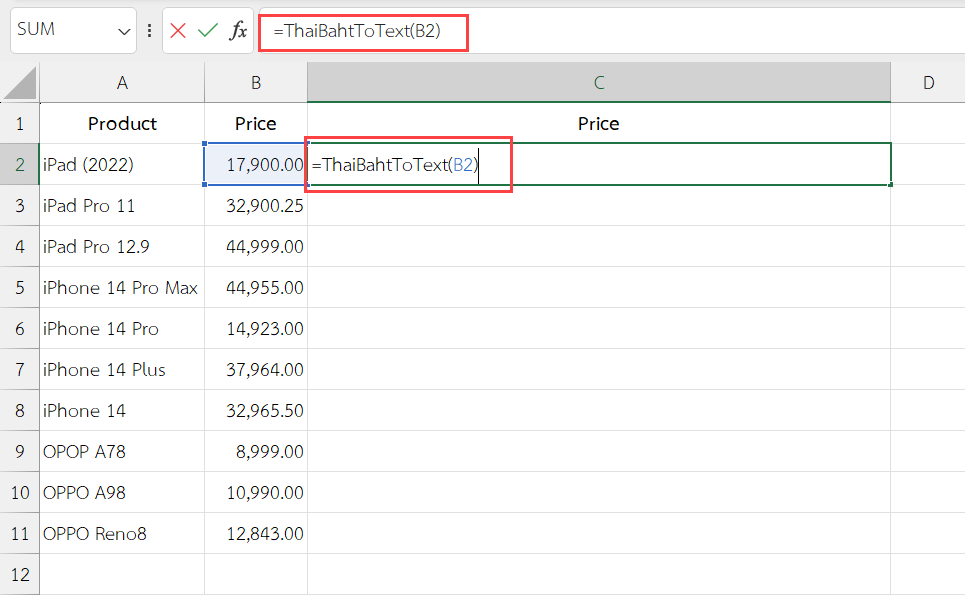
ThaiBahtToText()คือฟังก์ชันที่เราสร้างขึ้นมาในขั้นตอนก่อนหน้านี้B2คือเซลล์ที่เก็บตัวเลขจำนวนเงินที่ต้องการนำมาแปลง
เมื่อเขียนสูตรเสร็จแล้วกดปุ่ม Enter เราก็จะได้ผลลัพธ์เป็นคำอ่านภาษาอังกฤษของตัวเลขจำนวนเงินที่เราระบุ
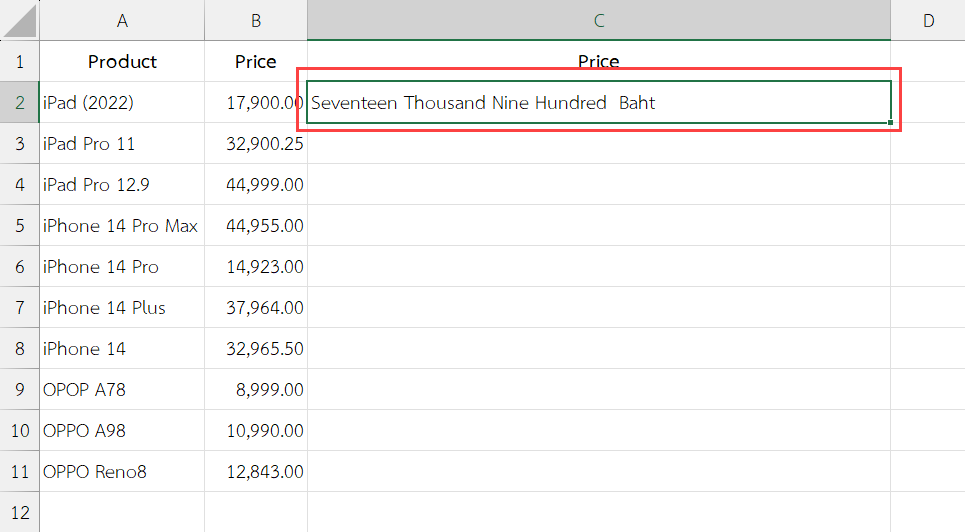
เมื่อคัดลอกสูตรไปยังเซลล์อื่น ๆ ก็จะได้ผลลัพธ์ที่สมบูรณ์